Documentation [ Website | ERP | Template | Developer ]
Template Contribution
Web Development
Website Builder
Printing module flow
Introduction To xEpan
HR Application
Communication Application
Project Application
Digital Marketing Application
Commerce Application
Production Application
Account Application
CRM Application
Epan Drive
My Menu
Basic module of Printing work flow
This section's tools help to operate e-commerce business.
For e.g. You can display the product's list using Item-List Tool to sale online.
Basic difference between Product Template and Item Template:
- Product Template:- Product template is main layout of your products. It is not visible on website but show in admin/back-end. It helps to update all child item template. You have no requirement to create a single type of product again and again. It is not contain images but it is parent Item/Product of all Items/Products related to it. It is created from Admin/Backend side by anyone (have rights to use Admin e.g. owner, employee, designer..)
- Item Template:- Item template is duplicate of product template. It is visible on website also. It may contain images and description on website. It is design by designers and customers/users. This design from both sides as front-end or back-end side.
- Now we start to add or create Product template and Item template:
- Create a Product Template:
- Login to Admin Panel.
Enter into items through commerce menu. Commerce -> Item
- Then add item.

- & create Item in Template
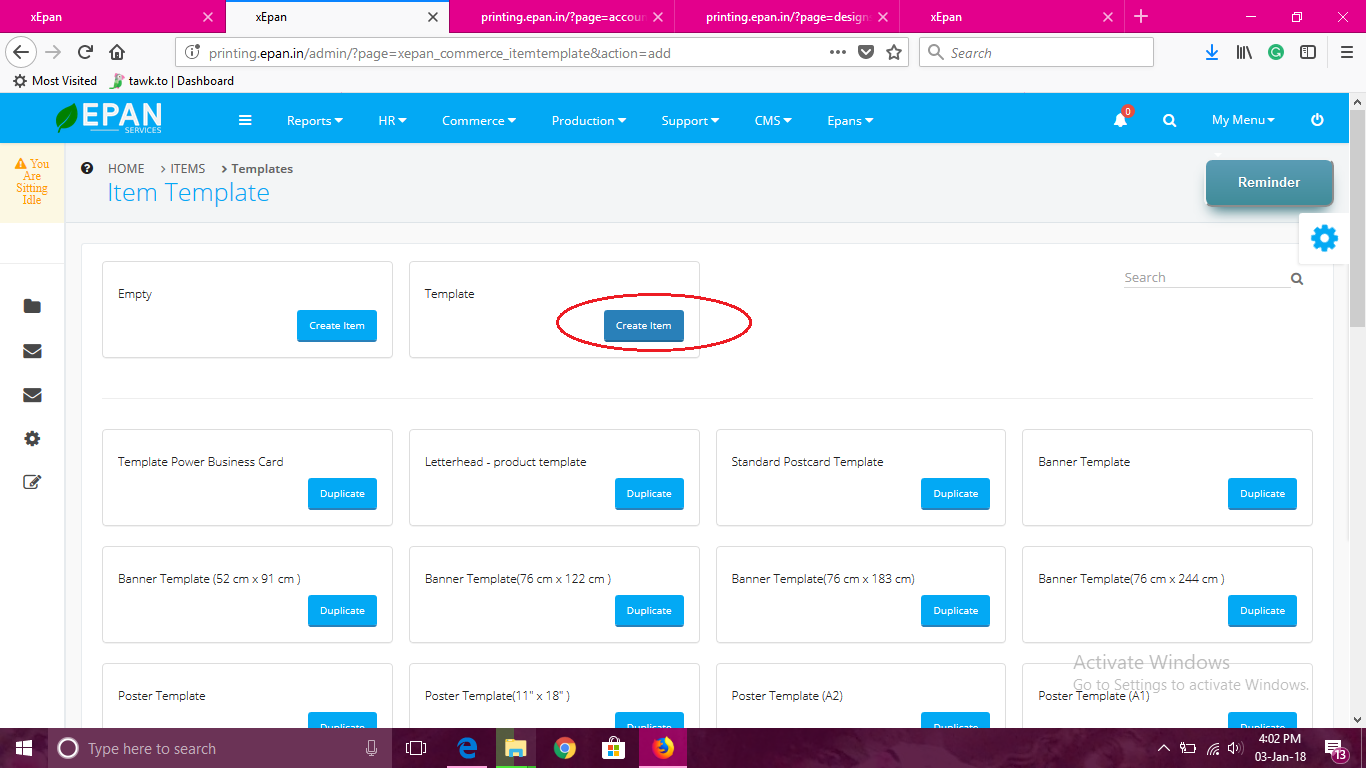
- Define all details of product template & Mark tick in the checkbox are mandatory :-
Is Template On (Tick) Is Designable On (Tick) - This product template is not visible on website.

- This product template is not visible on website.
- Define all specifications of product template
Specifications In Attribute are mandatory: Height, Width, Trim
Save all the details. Now your product template is ready.
- Login to Admin Panel.
Create Items (actual) based on product template:
- Method 1 (From Backend )
- Use: Anyone (have rights to use admin) can assign item for design to designer
- Enter into items through commerce In Admin/Backend

- Then Click on add item

- & select Product Template then duplicate It.
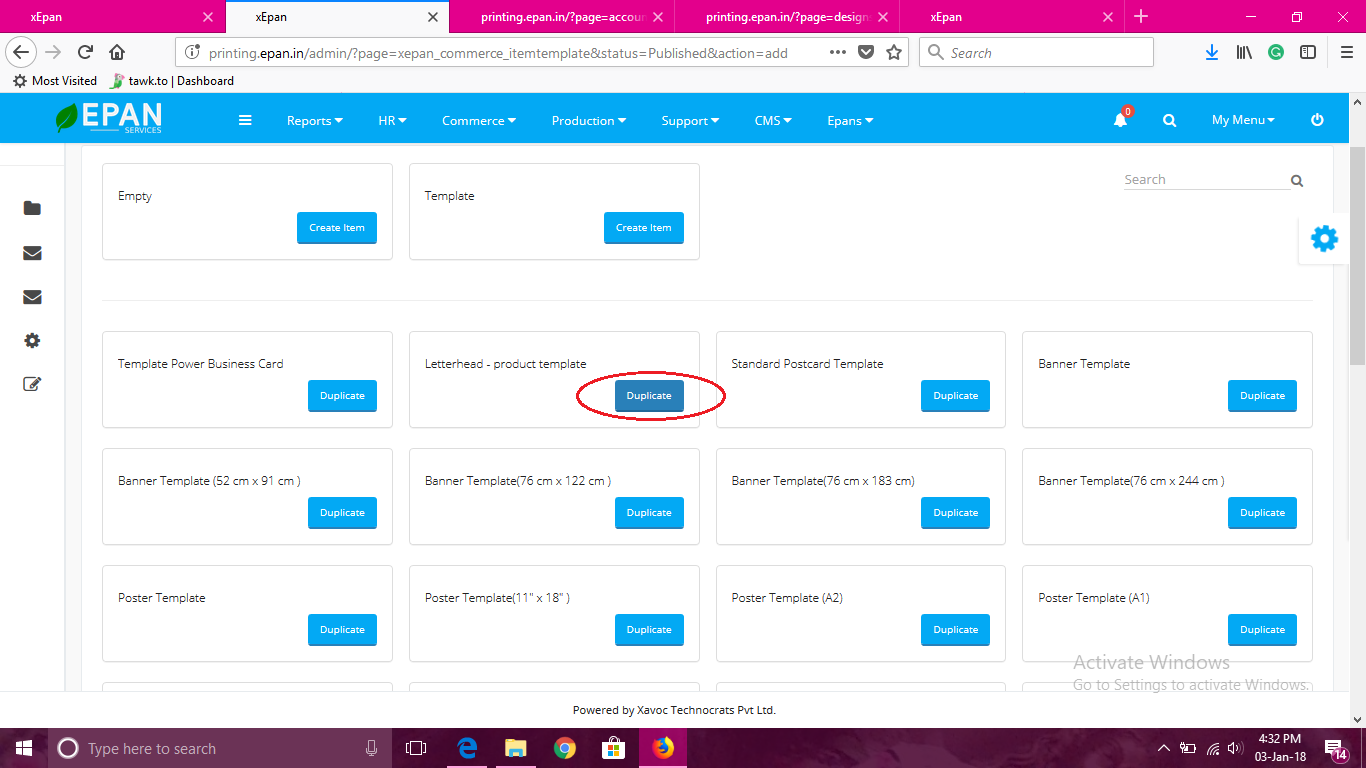
- Assign to designer (Designer can be your employee, customer)
- Designer Option :- Write designer name in Designer
And then click on Duplicate. Now your Item Template is duplicate.Create as Child ON 
- Method 2 (From Backend)
- Enter into items through commerce In Admin/Backend.

- Select Duplicate action from Item template which you want to duplicate.

- Assign to designer (Designer can be your employee, customer) Designer Option :- Write designer name in Designer And then click on Duplicate. Now your Item Template is duplicate

- Method 3 (From Frontend, website, Designer Panel)
- Login into your panel
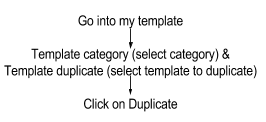

- Reload the page & Design is duplicated
Then click on Edit Template
- & select your background Image, text & completed your design.

- After that go back to your account in panel & Click “send to approved”
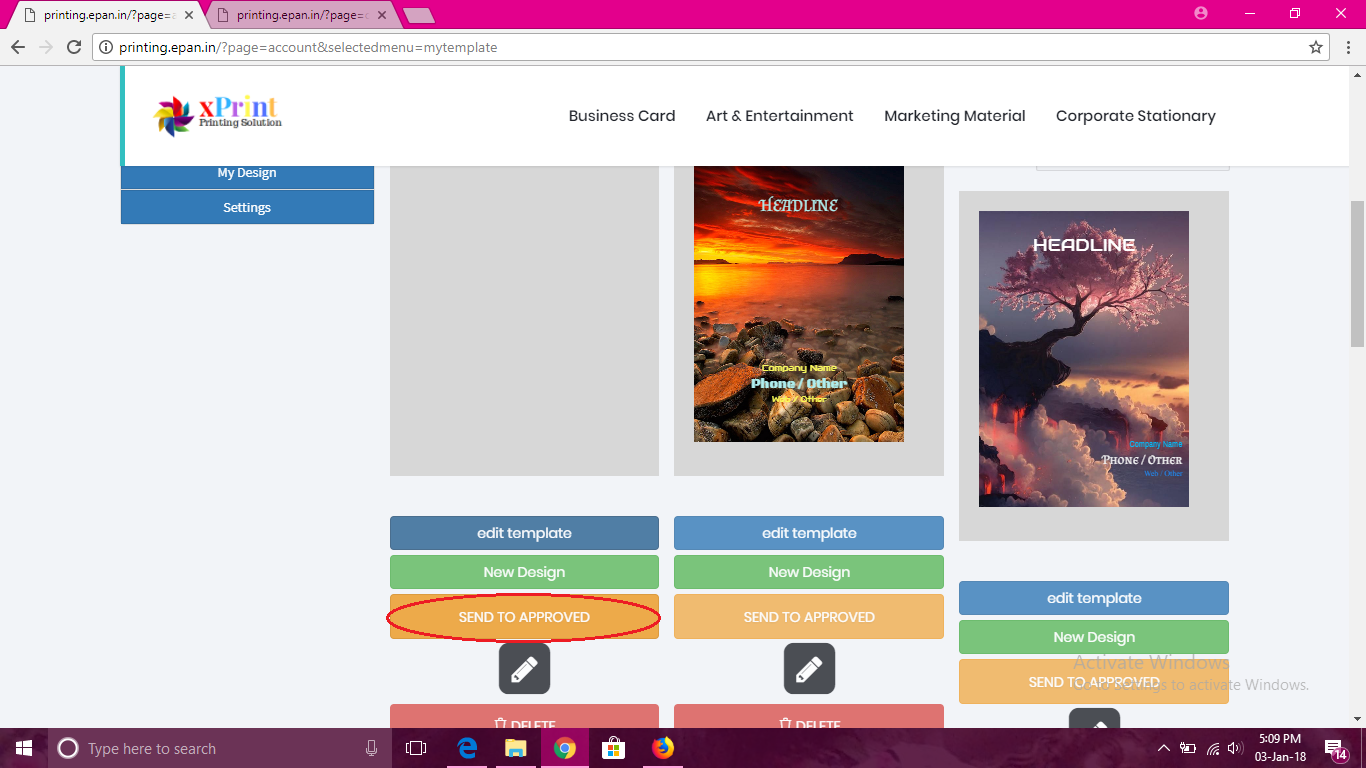
- Login into your panel
Approval Process
- Go to Backend / Admin :-
- Enter into items through commerce.

- Designer’s design is completed then Check party publish in Item Menu ( in side menu bar )

- And edit in your design.
- Mark tick in :- Is designable (ON)
- To customer ( __ ) [ remove number & leave it blank]
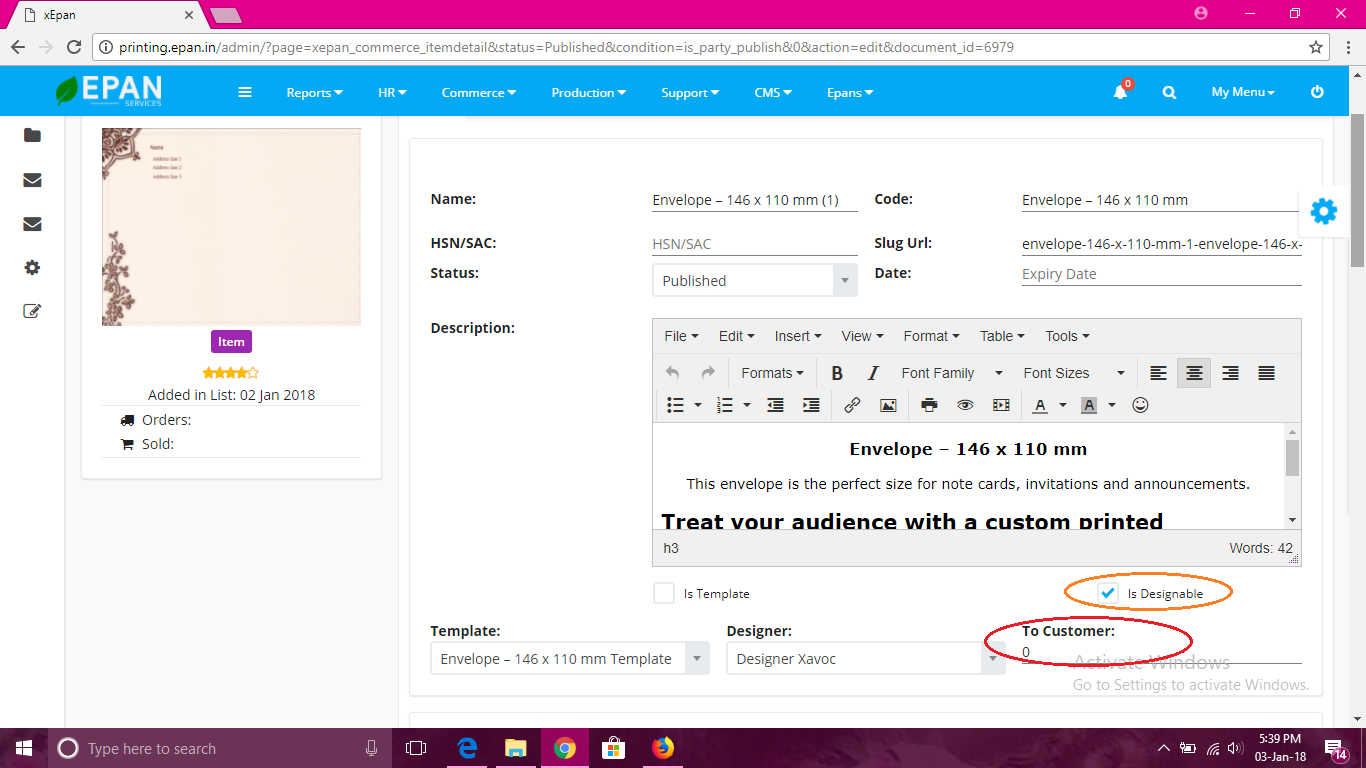
- [Tick] on website display
- Item Display (On) :- option as show detail, show price,.. Then save.
